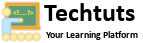Solution to dual os boot menu issue on win 10 & 11

Dual Os boot menu issue most well as raised on if your system recently updated by windows updates. When your system were updating on their updates, It would overwrite the boot menu or disabled the boot menu. In this situaltion you could not see your dual os boot menu upon your system restarted.
How do we solve/fix this issue?
Your can resolve this boot menu issue on windows system by follworing the simple steps.
Solution 1: Enable the Boot menu using windows command Prompt
1. Type cmd on windows search bar
2. Right click on the Command Pompt and Run as Administrator
3. On the Command Prompt type the following command and press the enter key on keyboard
bcdedit /set {bootmgr} displaybootmenu yes
4. If command is executed, we can see this message "The operation completed successfully."
5. Restart your system
Now you can see the Boor menu on starting with options.
Solution 2: Enable the Boot menu using windows command Prompt
1. Type cmd on windows search bar
2. Right click on the Command Pompt and Run as Administrator
3. On the Command Prompt type the following command and press the enter key on keyboard
bcdedit /set {bootmgr} path \EFI\ubuntu\grubx64.efi
4. If command is executed, we can see this message "The operation completed successfully."
5. Restart your system
Now you can see the Boor menu on starting with options.